Toyota Corolla (E170) 2014–2019 Owners Manual / Interior features / Bluetooth® phone (Multimedia system) / Contact/Call History Settings
Toyota Corolla (E170): Contact/Call History Settings
The contact can be transferred from a Bluetooth® phone to the system.
The contact also can be added, edited and deleted.
The call history can be deleted and contact and favorites can be changed.
1 Display the “Phone/Message Settings” screen. 2 Select “Contact/Call History Settings”.
3 Select the desired item to be set.
1 For PBAP compatible Bluetooth® phones, select to set automatic contact/history transfer on/off. When set to on, the phone’s contact data and history are automatically transferred.
2 Select to update contacts from the conne cted phone.
3 Select to sort contacts by the first name or last name field.
4 Select to add contacts to the favorites list. 5 Select to delete contacts from the favorites list. 6 Select to display contact images.
7 Select to clear contacts from the call history.
8 Select to add new contacts to the contact list.* 9 Select to edit contacts in the contact list.* 10 Select to delete contacts from the contact list.* 11 Select to reset all setup items.*
*: For PBAP compatible Bluetooth® phones only, this function is available when “Automatic Contact/History Transfer” is set to off.
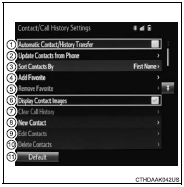
- Update contacts from phone
- Registering a new contact to the contact list
- Editing the contact data
- Deleting the contact data
- Favorites list setting
- Message Settings
Other materials:
Inspection procedure
1 Check wire harness(dlc3 – airbag sensor assy center)
Turn the ignition switch to the lock position.
disconnect the aribag sensor assy center connector.
measure the resistance according to the value(s) in the
table below.
Standard:
2 Check wire harness(cg of dl ...
Toyota Safety Sense 3.0
The Toyota Safety Sense 3.0
consists of the driving
assist systems and contributes
to a safe and comfortable
driving experience:
WARNING
■Toyota Safety Sense 3.0
The Toyota Safety Sense 3.0
operates under the assumption
that the driver will drive safely,
and is designed to help reduce
the impact t ...
Inspection
1. Inspect driver’s door lock
Inspect the door lock motor operation.
Standard:
If the result is not as specified, replace the door lock assembly.
Inspect the door lock and unlock switch continuity.
Standard:
If the result is not as specified, replace the door lock assem ...


