Toyota Corolla (E170) 2014–2019 Owners Manual / Driving / Using the driving support systems / Rear view monitor system / Things you should know
Toyota Corolla (E170): Things you should know
■ If you notice any symptoms
If you notice any of the following symptoms, refer to the likely cause and the solution, and re-check.
If the symptom is not resolved by the solution, have the vehicle inspected by your Toyota dealer.
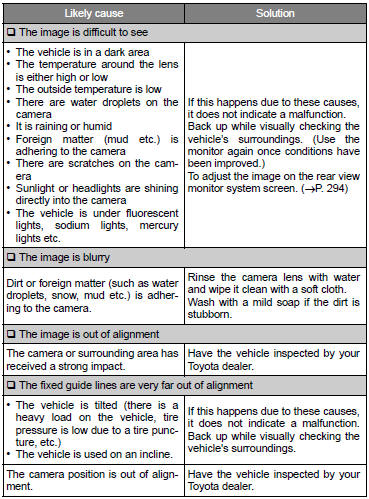
CAUTION
■When using the rear view monitor system
The rear view monitor system is a supplemental device intended to assist the driver when backing up. When backing up, be sure to check visually behind and all around the vehicle before proceeding.
Observe the following precautions to avoid an accident that could result in death or serious injuries.
●Never depend on the rear view monitor system entirely when backing up.
The image and the position of the guide lines displayed on the screen may differ from the actual state. Use caution, just as you would when backing up any vehicle.
●Be sure to back up slowly, depressing the brake pedal to control vehicle speed.
●The instructions given are only guidelines. When and how much to turn the steering wheel will vary according to traffic conditions, road surface conditions, vehicle condition, etc. when parking.
It is necessary to be fully aware of this before using the rear view monitor system.
●When parking, be sure to check that the parking space will accommodate your vehicle before maneuvering into it.
●Do not use the rear view monitor system in the following cases:
• On icy or slick road surfaces, or in snow • When using tire chains or the compact spare tire • When the trunk lid is not closed completely • On roads that are not flat or straight, such as curves or slopes.
●In low temperatures, the screen may darken or the image may become faint. The image could distort when the vehicle is moving, or you may become unable to see the image on the screen. Be sure to check direct visually and with the mirrors all around the vehicle before proceeding.
●If the tire sizes are changed, the position of the fixed guide lines displayed on the screen may change.
●The camera uses a special lens. The distances between objects and pedestrians that appear in the image displayed on the screen will differ from the actual distances.
NOTICE
■How to use the camer
a ●The rear view monitor system may not operate properly in the following cases.
• If the back of the vehicle is hit, the position and mounting angle of the camera may change.
• As the camera has a water proof construction, do not detach, disassemble or modify it. This may cause incorrect operation.
• Do not strongly rub the camera lens. If the camera lens is scratched, it cannot transmit a clear image.
• Do not allow organic solvent, car wax, window cleaner or glass coat to adhere to the camera. If this happens, wipe it off as soon as possible.
• If the temperature changes rapidly, such as when hot water is poured on the vehicle in cold weather, the system may not operate normally.
• When washing the vehicle, do not apply intensive bursts of water to the camera or camera area. Doing so may result in the camera malfunctioning.
• When the camera is used under fluorescent lights, sodium light or mercury light etc., the lights and the illuminated areas may appear to flicker.
●Do not expose the camera to strong impact as this could cause a malfunction.
If this happens, have the vehicle inspected by your Toyota dealer as soon as possible.
Other materials:
Driving support system
information display
■ Driving support system
information
Select to display the operational
status of the following systems:
LTA (Lane Tracing Assist)
LDA (Lane Departure Alertl)
Dynamic radar cruise control
■ Navigation system-linked
display (if equipped)
Select to display the following
navigation system-linke ...
Inspection procedure
1 Check connector
Disconnect the negative (–) terminal cable from the battery, and wait at
least for 90 seconds.
check the connection of the combination meter connector and the
airbag sensor assy center connectors.
Ok:
the connectors are connected.
2 Check combination ...
Check and replace ecu
Notice:
start an inspection of the connector from the backside
of the connector on the wire harness side with
the connector connected to the ecu.
When no measurement condition is specified, perform
the inspection with the engine stopped and also
the ignition switch on.
First check the ec ...


