Toyota Corolla (E170) 2014–2019 Owners Manual / Interior features / Basic Operations (Multimedia system) / Steering wheel audio switches
Toyota Corolla (E170): Steering wheel audio switches
Some audio features can be controlled using the switches on the steering wheel.
Operation may differ depending on the type of multimedia system or navigation system. For details, refer to the manual provided with the multimedia system or navigation system.
Operating the multimedia system using the steering wheel switches
1 Volume switch
• Increases/decreases volume
• Press and hold: Continuously increases/decreases volume
2 Back switch
• Returns to the previous screen
3 Cursor switch
• Selects (radio stations/radio presets/tracks/files/songs)
• Moves cursor
• Press and hold: Seek up/down (radio stations)
• Fast up/down (tracks/files)
4 Enter switch
• Displays the preset/list screen
• Selects items
5 “MODE/HOLD” switch
• Changes audio source
• Press and hold this switch to mute or pause the current operation To cancel the
mute or pause, press and hold.
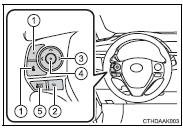
CAUTION
■To reduce the risk of an accident
Exercise care when operating the audio switches on the steering wheel.
Other materials:
Circuit description
When the brake pedal is depressed, the stop lamp switch assy sends a signal
to the cruise control ecu assy.
When the cruise control ecu assy receives this signal, it cancels the cruise
control.
A fail–safe function is provided so that cancel functions normally, even if
there is a malfu ...
Coolant
Replacement
1. Drain coolant
Caution:
to avoid the danger of being burned, do not remove the radiator
cap while the engine and radiator are still hot, as fluid
and steam can be blown out under pressure.
remove the radiator cap.
loosen the radiator and engine drain plugs, a ...
Lubrication system
On–vehicle inspection
1. Check engine oil level
after warming up the engine and then 5 minutes after the engine
stops, oil level should be between
the ”l” and ”f” marks on the oil level gage.
If low, check for leakage and add oil up to the ”f” mark.
Notice:
do not ...


