Toyota Corolla (E170) 2014–2019 Owners Manual / Interior features / Bluetooth® Audio (Multimedia system)
Toyota Corolla (E170): Bluetooth® Audio (Multimedia system)
Listening to Bluetooth® Audio
The Bluetooth® audio system enables the user to enjoy music played on a portable player from the vehicle speakers via wireless communication.
When a Bluetooth® device cannot be connected, check the connection status on the “Bluetooth* Audio” screen. If the device is not connected, either register or reconnect the device. *: Bluetooth is a registered trademark of Bluetooth SIG, Inc.
Status display
You can check such indicators as signal strength and battery charge on the screen.
1 Connection status
2 Battery charge

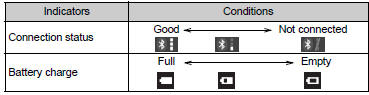
Playing Bluetooth® audio
Select  or
or
 to Play/Pause.
to Play/Pause.
For details on “Bluetooth* Audio” screen operation methods, refer to Basic Audio Operations. For details on how to select a track or album, refer to selecting, fastforwarding and reversing tracks/files/songs. *: Bluetooth is a registered trademark of Bluetooth SIG, Inc.
Other materials:
Engine rear oil seal
Replacement
1. Remove manual transaxle assy (m/t transaxle)
2. Remove automatic transaxle assy (a/t transaxle)
3. Remove clutch cover assy (m/t transaxle)
remove the 6 bolts and clutch cover.
4. Remove clutch disc assy (m/t transaxle)
5. Remove flywheel sub–assy (m/t transaxle ...
How to register a Bluetooth® device
1 Display the “Bluetooth* Setup” screen. *: Bluetooth is a registered trademark
of Bluetooth SIG, Inc.
2 Select “Add”.
3 When this screen is displayed, search for the device name displayed on this
screen on the screen of your Bluetooth® device.
For details about operating the Bluetoo ...
Warning lights
Warning lights inform the driver of malfunctions in the indicated vehicle’s systems.
*1: Vehicles without a smart key system:
These lights turn on when the engine switch is turned to the “ON” position to indicate
that a system check is being performed. They will turn off after the engi ...


