Toyota Corolla (E210) 2019-2025 Owners Manual / Vehicle status information and indicators / Multi-information display (7-inch display) / Driving support system
information display
Toyota Corolla (E210): Driving support system information display
■ Driving support system information
Select to display the operational status of the following systems:
- Dynamic radar cruise control
- LTA (Lane Tracing Assist)
- LDA (Lane Departure Alert)
■ Navigation system-linked display (if equipped)
Select to display the following navigation system-linked information:
- Route guidance to destination
- Compass display (heading- up display)
Audio system-linked display
Select to enable selection of an audio source or track on the meter using the meter control switches.
This menu icon can be set to be
displayed/not displayed in .
.
Vehicle information display
■ Drive information
Displays drive information such as the following:
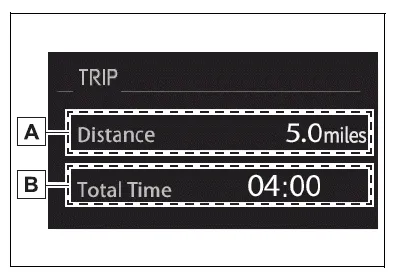
- Drive information 1
- Drive information 2
Displays the following depending
on which drive information
type and drive information items
were selected in .
.
- After start
- Distance: Displays the distance driven since engine start
- Elapsed time: Displays the elapsed time since engine start
- Average vehicle speed: Displays the average vehicle speed since engine start
- After reset
- Distance: Displays the distance driven since the display was reset*
- Elapsed time: Displays the elapsed time since the display was reset*
- Average vehicle speed: Displays the average vehicle speed since the display was reset*
*: To reset, display the desired item and press and hold the meter control switch.
Settings display
■ Meter display settings that can be changed
- Language
Select to change the language displayed. - Units
Select to change the units of measure displayed. - Meter Type
Select to change the meter type. - Dial Type
Select to change the display of the speedometer or tachometer. - Eco Driving Indicator Light Select to enable/disable the Eco Driving Indicator Light.

Fuel economy display
Select to change the average fuel consumption display to any of the following: trip average/total average/ tank average.
Select to display/not display the audio system linked display.
Select to change the displayed content of the following:
- Drive information type
Select to change the drive information type display between trip information/ total information.
- Drive information items
Select to set the first and second items of the drive information display to any of the following: average vehicle speed/distance/elapsed time.
- Pop-up display
Select to enable/disable pop-up displays for each relevant system.
- Multi-information display off
Select to turn the multi-information display off.
To turn the multi-information display on again, press any of the following meter control switches
.
- Default setting
Select to reset the meter display settings to the default setting.
■Suspension of the settings display
- Some settings cannot be changed while driving. When changing settings, park the vehicle in a safe place.
- If a warning message is displayed, operation of the settings display will be suspended.
WARNING
■Cautions during setting up the display
If the engine is running when changing the display settings, ensure that the vehicle is parked in a place with adequate ventilation.
In a closed area such as a garage, exhaust gases including harmful carbon monoxide (CO) may collect and enter the vehicle.
This may lead to death or a serious health hazard.
NOTICE
■During setting up the display
To prevent battery discharge, ensure that the engine is running while setting up the display features.
Other materials:
Tire rotation
Rotate the tires in the order
shown.
Front
To equalize tire wear and extend
tire life, Toyota recommends that
tire rotation is carried out at the
same interval as tire inspection.
Vehicles with a tire pressure warning
system: Do not fail to initialize
the tire pressure warning system
after tire ...
Precaution
1. Handling precautions on steering system
care must be taken when replacing parts. Incorrect replacement may
affect the performance of the
steering system and result in a driving hazard.
2. Handling precautions on srs airbag system
the vehicle is equipped with srs (suppl ...
Checking and adding the
brake fluid
■ Checking fluid level
The brake fluid level should be
between the "MAX" and "MIN"
lines on the tank.
■ Adding fluid
1. Slide and lift up the rubber
strip to partly remove it as
shown.
2. Disconnect the claws and
remove the service cover.
3. Remove the reservoir cap.
4. Add brake fluid slowl ...




