Toyota Corolla (E170) 2014–2019 Owners Manual / Interior features / Bluetooth® Audio
Toyota Corolla (E170): Bluetooth® Audio
Operating a Bluetooth® enabled portable player
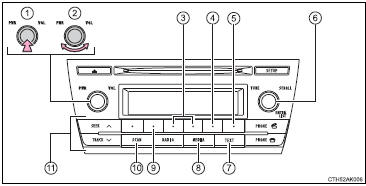
1 Power
2 Volume
3 Select an album, fast-forward or reverse
4 Repeat play
5 Random playback
6 Selecting an item
7 Displays text message
8 Playback
9 Playback/pause
10 Search playback
11 Select a track
Selecting an album
Press  (
( ) or
) or  (
(
 ) to select the desired album.
) to select the desired album.
Scanning an album
1 Press and hold  until you hear a
beep.
until you hear a
beep.
The first 10 seconds of the first track in the each album will be played.
2 When the desired album is reached, press
 again.
again.
Selecting a track
Press  or
or
 to select the desired track.
to select the desired track.
Scanning tracks
1 Press  .
.
The first 10 seconds of all tracks in the album will be played.
2 When the desired track is reached, press
 again.
again.
Playing and pausing a track
Press  (
(
 ) to play or pause a track.
) to play or pause a track.
Fast-forwarding and reversing a track
To fast-forward or reverse, press and hold
 (
( ) or
) or  (
(
 ).
).
Random playback
Pressing  (RDM) changes the random
playback mode in the following order:
(RDM) changes the random
playback mode in the following order:
Album random → All track random → Off
Repeat play
Pressing  (RPT) changes the repeat
play mode in the following order:
(RPT) changes the repeat
play mode in the following order:
Track repeat → Album repeat* → Off
*: Available except when RDM (random playback) is selected
Switching the display
Press  .
.
Track title and artist name are displayed on the display.
To return to the previous display, press
 or
or
 (BACK).
(BACK).
■Bluetooth® audio system functions
Depending on the portable player that is connected to the system, certain functions may not be available.
Other materials:
Inspection procedure
1 Check seat position air bag sensor
Sst 09843–18040
Turn the ignition switch to on, and wait at least for 20 seconds.
clear the dtc stored in memory .
turn the ignition switch to lock, and wait at least for 20
seconds.
turn the ignition switch to on, and wait at ...
Body dimension drawings
Engine compartment
Body opening areas (side view: front)
Body opening areas (side view: rear)
Sedan
Body opening areas (rear view)
Sedan
Under body
Under body
Front suspension crossmember
Front suspension crossmember
...
Parking brake
Operating instructions
1 To set the parking brake, fully pull the parking brake lever while depressing
the brake pedal.
2 To release the parking brake, slightly raise the lever and lower it completely
while pressing the button.
*1: For U.S.A.
*2: For Canada
■Parking brake engaged wa ...


