Toyota Corolla (E170) 2014–2019 Owners Manual / Interior features / Connecting Bluetooth® (Multimedia system) / Registering a Bluetooth® device / How to register a Bluetooth® device
Toyota Corolla (E170): How to register a Bluetooth® device
1 Display the “Bluetooth* Setup” screen. *: Bluetooth is a registered trademark of Bluetooth SIG, Inc.
2 Select “Add”.
3 When this screen is displayed, search for the device name displayed on this screen on the screen of your Bluetooth® device.
For details about operating the Bluetooth® device, see the manual that comes with it.
To cancel the registration, select “Cancel”.
4 Register the Bluetooth® device using your Bluetooth® device.
A PIN-code is not required for SSP (Secure Simple Pairing) compatible Bluetooth® devices. Depending on the type of Bluetooth® device being connected, a message confirming registration may be displayed on the Bluetooth® device’s screen. Respond and operate the Bluetooth® device according to the confirmation message.
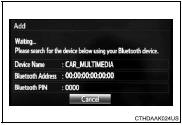
5 Check that this screen is displayed when registration is complete.
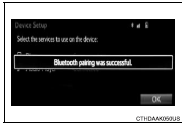
6 Select “OK” when the connection status changes from “Connecting...” to “Connected”.
If an error message is displayed, follow the guidance on the screen to try again.
Registration can be performed from screens other than the “Bluetooth* Setup” screen.
■ When registering from the “Bluetooth* Audio” screen
1 Display the “Bluetooth* Audio” screen. 2 Select “Select Device”.
3 Follow the steps in “How to registering a Bluetooth® device” from “STEP 2”.
*: Bluetooth is a registered trademark of Bluetooth SIG, Inc.
Other materials:
Trunk
The trunk can be opened
using the trunk opener,
entry function or wireless
remote control or key.
WARNING
Observe the following precautions.
Failure to do so may result in
death or serious injury.
■Before driving
Make sure that the trunk lid is
fully closed. If the trunk lid is not
fully clos ...
Problem symptoms table
The suspected circuits or parts for each problem symptom are shown in the
table below. Use this table to
troubleshoot the problem when a normal code is displayed in the diagnostic
trouble code chart but the problem
is still occurring. Numbers in the table indicate the order in which the
circ ...
Folding the mirrors
Push the mirror back in the direction of the vehicle’s rear.
■Mirror angle can be adjusted when
► Vehicles without a smart key system
The engine switch is in the “ACC” or “ON” position.
►Vehicles with a smart key system
The engine switch is in ACCESSORY or IGNITION ...


