Toyota Corolla (E170) 2014–2019 Owners Manual / Interior features / Playing audio CDs and MP3/WMA discs
Toyota Corolla (E170): Playing audio CDs and MP3/WMA discs
CD player operation
Insert a disc or press  to begin
listening to a disc.
to begin
listening to a disc.
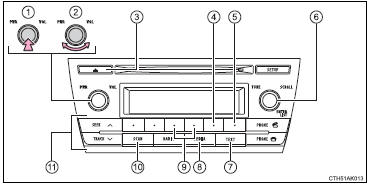
1 Power
2 Volume
3 Eject a disc
4 Repeat play
5 Random playback 6 Select a track/file or display
track/folder list
7 Displays text message
8 Playback
9 Select a folder (MP3/WMA discs only), fast-forward or reverse
10 Search playback
11 Select a track/file
Loading CDs or MP3 and WMA discs
Insert a disc.
Ejecting CDs or MP3 and WMA discs
Press  and remove the disc.
and remove the disc.
Using the CD player
■ Selecting a track
Turn  or press
or press
 to move up or
to move up or
 to move down until the desired track
number is displayed.
to move down until the desired track
number is displayed.
■ Selecting a track from a track list
1 Press  .
.
The track list will be displayed.
2 Turn and press  to select a track.
to select a track.
To return to the previous display, press
 (BACK).
(BACK).
■ Scanning tracks
1 Press  .
.
The first 10 seconds of each track will be played.
2 Press  again when the desired
track is reached.
again when the desired
track is reached.
■ Fast-forwarding and reversing a track
To fast-forward or reverse, press and hold
 (
( ) or
) or  (
( ).
).
■ Repeat play
Press  (RPT).
(RPT).
The current track is played repeatedly until
 (RPT) is pressed again.
(RPT) is pressed again.
■ Random playback
Press  (RDM).
(RDM).
Tracks are played in a random order until
 (RDM) is pressed again.
(RDM) is pressed again.
■ Switching the display
Press  to display or hide the CD
title.
to display or hide the CD
title.
If there is additional text,  is
displayed.
is
displayed.
Press and hold  to display the remaining
text.
to display the remaining
text.
Playing back MP3 and WMA discs
■ Selecting a folder
To select the desired folder, press
 (
(
 ) or
) or
 (
( ).
).
■ Selecting a folder and file from a folder list
1 Press  .
.
The folder list will be displayed.
2 Turn and press  to select a folder
and a file.
to select a folder
and a file.
To return to the previous display, press
 (BACK).
(BACK).
■ Returning to the first folder
Press and hold  (
(
 ) until you hear a beep.
) until you hear a beep.
■ Scanning files
1 Press  .
.
The first 10 seconds of all files in the folder will be played.
2 When the desired file is reached, press
 again.
again.
■ Scanning folders
1 Press and hold  until you hear
a beep.
until you hear
a beep.
The first 10 seconds of the first file in each folder will be played.
2 When the desired folder is reached, press
 again.
again.
■ Selecting a file
Turn  or press
or press
 or
or
 to select the desired file.
to select the desired file.
■ Fast-forwarding and reversing a file
To fast-forward or reverse, press and hold
 (
(
 ) or
) or
 (
( ).
).
■ Repeat play
Pressing  (RPT) changes the repeat
play mode in the following order:
(RPT) changes the repeat
play mode in the following order:
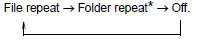
*: Available except when RDM (random playback) is selected
■ Random playback
Pressing  (RDM) changes the random
playback mode in the following order:
(RDM) changes the random
playback mode in the following order:

■ Switching the display
Press  to display or hide the album
title.
to display or hide the album
title.
If there is additional text, is  displayed.
displayed.
Press and hold  to display the remaining
text.
to display the remaining
text.
■Display
Depending on the contents recorded, the characters may not be displayed properly or may not be displayed at all.
■Error messages
If an error message is displayed, refer to the following table and take the appropriate measures. If the problem is not rectified, take the vehicle to your Toyota dealer.
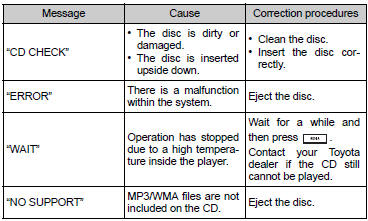
■Discs that can be used
Discs with the marks shown below can be used.
Playback may not be possible depending on recording format or disc features, or due to scratches, dirt or deterioration.
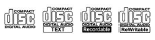
CDs with copy-protect features may not be used.
■CD player protection feature
To protect the internal components, playback is automatically stopped when a problem is detected while the CD player is being used.
■If a disc is left inside the CD player or in the ejected position for extended
periods
The disc may be damaged and may not play properly.
■Lens cleaners
Do not use lens cleaners. Doing so may damage the CD player.
■MP3 and WMA files
MP3 (MPEG Audio LAYER3) is a standard audio compression format.
Files can be compressed to approximately 1/10 of their original size by using MP3 compression.
WMA (Windows Media Audio) is a Microsoft audio compression format.
This format compresses audio data to a size smaller than that of the MP3 format.
MP3 and WMA file and media/format compatibility are limited.
●MP3 file compatibility
• Compatible standards
MP3 (MPEG1 LAYER3, MPEG2 LSF LAYER3)
• Compatible sampling frequencies MPEG1 LAYER3: 32, 44.1, 48 (kHz) MPEG2 LSF LAYER3: 16, 22.05, 24 (kHz)
• Compatible bit rates (compatible with VBR) MPEG1 LAYER3: 32, 40, 48, 56, 64, 80, 96, 112, 128, 160, 192, 224, 256, 320 (kbps) MPEG2 LSF LAYER3: 8, 16, 24, 32, 40, 48, 56, 64, 80, 96, 112, 128, 144, 160 (kbps)
• Compatible channel modes: stereo, joint stereo, dual channel and monaural ●WMA
file compatibility
• Compatible standards
WMA Ver. 7, 8, 9
• Compatible sampling frequencies 32, 44.1, 48 (kHz)
• Compatible bit rates (only compatible with 2-channel playback) Ver. 7, 8: CBR 48, 64, 80, 96, 128, 160, 192 (kbps) Ver. 9: CBR 48, 64, 80, 96, 128, 160, 192, 256, 320 (kbps)
●Compatible media Media that can be used for MP3 and WMA playback are CD-Rs and CDRWs.
Playback in some instances may not be possible if the CD-R or CD-RW is not finalized. Playback may not be possible or the audio may jump if the disc is scratched or marked with fingerprints.
●Compatible disc formats The following disc formats can be used.
• Disc formats: CD-ROM Mode 1 and Mode 2 CD-ROM XA Mode 2, Form 1 and Form 2
• File formats: ISO9660 Level 1, Level 2, (Romeo, Joliet) MP3 and WMA files written in any format other than those listed above may not play correctly, and their file names and folder names may not be displayed correctly.
Items related to standards and limitations are as follows.
• Maximum directory hierarchy: 8 levels • Maximum length of folder names/file names: 32 characters • Maximum number of folders: 192 (including the root) • Maximum number of files per disc: 255
●File names
The only files that can be recognized as MP3/WMA and played are those with the extension
.mp3 or .wma.
●Multi-sessions As the audio system is compatible with multi-sessions, it is possible to play discs that contain MP3 and WMA files. However, only the first session can be played.
●ID3 and WMA tags ID3 tags can be added to MP3 files, making it possible to record the track title, artist name, etc.
The system is compatible with ID3 Ver. 1.0, 1.1, and Ver. 2.2, 2.3 ID3 tags.
(The number of characters is based on ID3 Ver. 1.0 and 1.1.) WMA tags can be added to WMA files, making it possible to record the track title and artist name in the same way as with ID3 tags.
●MP3 and WMA playback When a disc containing MP3 or WMA files is inserted, all files on the disc are first checked. Once the file check is finished, the first MP3 or WMA file is played. To make the file check finish more quickly, we recommend you do not write in any files other than MP3 or WMA files or create any unnecessary folders.
If the discs contain a mixture of music data and MP3 or WMA format data, only music data can be played.
●Extensions
If the file extensions .mp3 and .wma are used for files other than MP3 and WMA files,
they will be mistakenly recognized and played as MP3 and WMA files. This may result
in large amounts of interference and damage to the speakers.
●Playback
• To play MP3 files with steady sound quality, we recommend a fixed bit rate of
at least 128 kbps and a sampling frequency of 44.1 kHz.
• CD-R or CD-RW playback may not be possible in some instances, depending on the characteristics of the disc.
• There is a wide variety of freeware and other encoding software for MP3 and WMA files on the market, and depending on the status of the encoding and the file format, poor sound quality or noise at the start of playback may result. In some cases, playback may not be possible at all.
• When files other than MP3 or WMA files are recorded on a disc, it may take more time to recognize the disc and in some cases, playback may not be possible at all.
• Microsoft, Windows, and Windows Media are the registered trademarks of Microsoft Corporation in the U.S. and other countries.
CAUTION
■Certification for the CD player
This product is a class I laser product.
Do not open the cover of the player or attempt to repair the unit yourself.
Refer servicing to qualified personnel.
NOTICE
■Discs and adapters that cannot be used
Do not use the following types of discs.
Also, do not use 3 in. (8 cm) disc adapters, Dual Discs or printable discs.
Doing so may damage the player and/or disc insert/eject function.
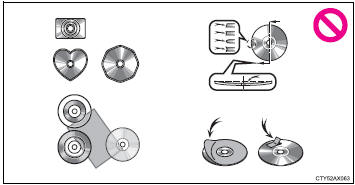
●Discs that have a diameter that is not 4.7 in. (12 cm).
●Low-quality or deformed discs.
●Discs with a transparent or translucent recording area.
●Discs that have tape, stickers or CD-R labels attached to them, or that have had the label peeled off.
■Player precautions
Failure to follow the precautions below may result in damage to the discs or the player itself.
●Do not insert anything other than discs into the disc slot.
●Do not apply oil to the player.
●Store discs away from direct sunlight.
●Never try to disassemble any part of the player.
Other materials:
On–vehicle inspection
Notice:
”cold” and ”hot” in these sentences express the temperature of the coils
themselves. ”Cold” is from
–10 c (14 f) to 50 c (122 f) and ”hot” is from 50 c (122 f) to 100 c (212 f).
1. Inspect ignition coil (with igniter) and spark test
confirm dtc.
Notice:
...
On–vehicle inspection
1. Check battery electrolyte level
Check the electrolyte quantity of each cell (maintenance–free battery).
If under the lower level, replace the battery (or add distilled
water if possible) and check the charging
system.
check the electrolyte quantity of each cell ...
Inspection procedure
Hint:
if dtcs p0115, p0116, p0117, p0118 and p0125 are output
simultaneously, the engine coolant temperature
sensor circuit may be open or short. Perform the troubleshooting of dtc
p0115, p0117 or
p0118 first.
Read freeze frame data using the hand-held tester or the obd ii scan
to ...


